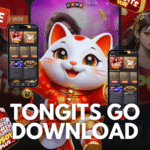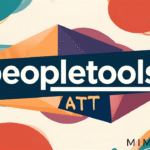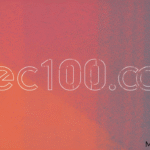Valorant Graphics Settings: Is Anisotropic Filtering Worth Using?
Let’s talk about a graphics setting that can sharpen your visuals like a well-placed Operator shot—Anisotropic Filtering.
If you’ve noticed certain surfaces looking muddy or unclear from specific angles, this setting might be the fix you need.
Whether you’re aiming for a smoother look or simply want to boost detail in-game, Anisotropic Filtering (AF) can play a big role in how Valorant appears on your screen.

What Is Anisotropic Filtering in Valorant?
Anisotropic Filtering improves how textures appear, especially when they’re viewed from an angle rather than head-on.
Instead of textures turning blurry as you move through the map, AF helps keep them sharp and detailed—even when viewed across long distances or from a side angle.
Main benefits of AF:
- Enhances clarity of angled textures
- Minimizes blurring and smudging
- Most noticeable on floors, walls, and ground surfaces
- Adjustable setting that allows you to choose between better visuals or improved performance
How Anisotropic Filtering Works?
AF increases the number of texture samples based on the viewing angle. It focuses on areas where standard filtering would usually cut corners.
Without AF: Fewer texture samples are used, leading to blurrier surfaces when viewed from the side.
With AF:
- More texture data is collected
- Sampling aligns with your viewpoint
- The result is a clearer image without distortion
Levels of AF:
AF settings typically include 2x, 4x, 8x, and 16x. Higher levels provide better clarity but may require more processing power from your GPU.
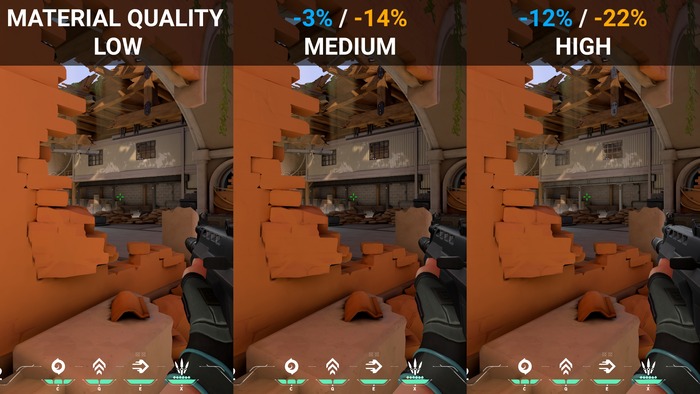
Performance Considerations
Modern GPUs are quite efficient at handling AF. For most systems, enabling higher levels of AF won’t cause a noticeable drop in performance.
Many players find that the improvement in texture quality is worth the small cost in frame rate.
How to Adjust Anisotropic Filtering in Valorant?
You can change AF settings easily through the game’s menu:
- Open Valorant
- Click the gear icon in the top-right corner
- Go to the “Graphics Quality” tab
- Scroll to find “Anisotropic Filtering”
- Use the dropdown menu to select from:
- Off
- 1x
- 2x
- 4x
- 8x
- 16x
- Apply changes and restart the game if necessary
Choosing the Right AF Level
- 4x or 8x – A great balance of quality and performance
- 16x – Best visual results if your system can handle it
- 2x – Still offers a visible upgrade from lower settings on less powerful hardware
- Use the shooting range to test settings without affecting competitive play

Related Graphics Terms
Here are a few terms connected to Anisotropic Filtering:
- Texture Filtering – How games process and display texture images
- Mipmapping – A technique used to optimize textures depending on distance
- Bilinear Filtering – A basic filtering method improved by AF
- Anti-Aliasing – Reduces jagged edges in visuals
- Render Resolution – The size of the image being rendered, which can influence clarity
- GPU Load – The amount of work your graphics card is doing
Final Thoughts
Anisotropic Filtering helps Valorant look sharper and more defined, especially during fast-paced gameplay.
Try different settings to see which one fits your system best. Once adjusted, you might notice distant details more clearly—giving you a visual edge when it matters most.
Now go fine-tune your visuals, and may your textures be as crisp as your flick shots.