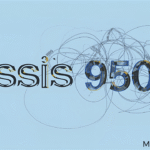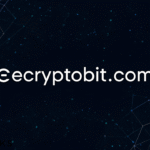Roblox Not Working? Here’s Why and How to Fix It
Roblox is one of the top online gaming platforms, drawing millions of players who engage with various user-created games daily.
Yet, like any online service, it can experience technical difficulties that impact the gaming experience.
Whether the issue involves the game failing to launch, problems with gift cards, or glitches within the game itself, resolving these issues can be daunting.
In this guide, we’ll identify the frequent causes behind Roblox not working and share steps to help you return to your gameplay.
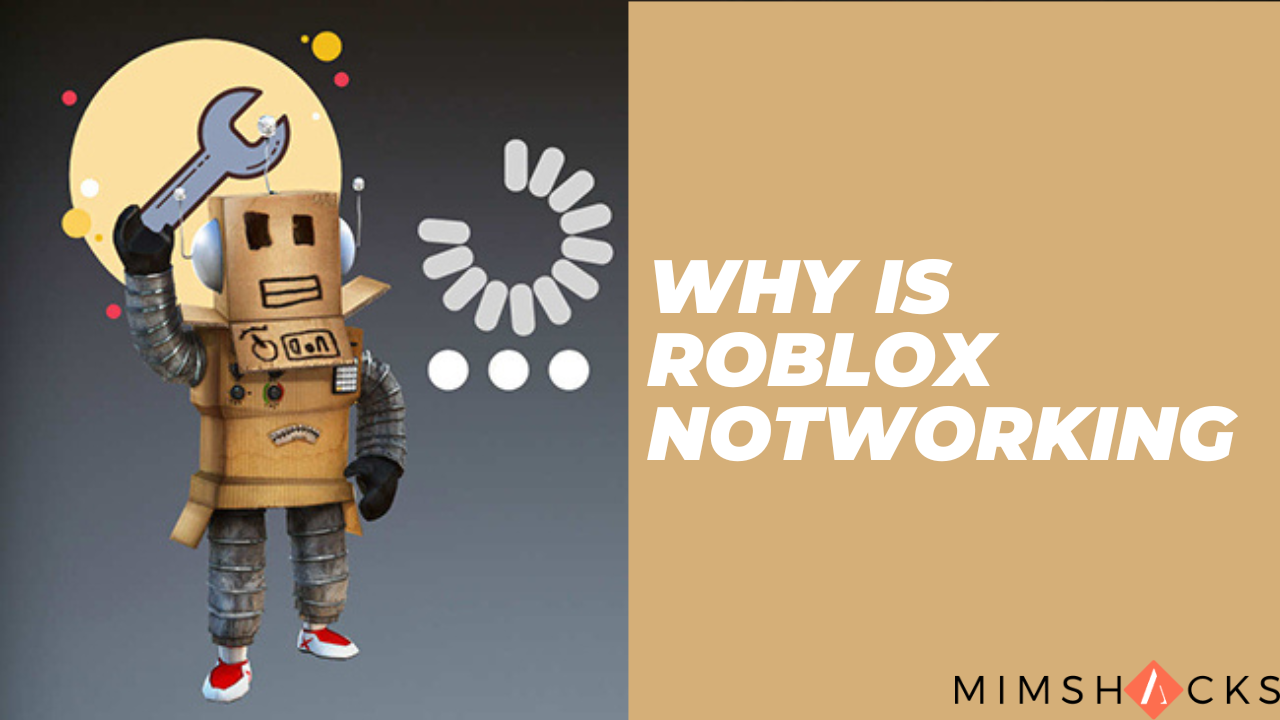
Part 1: Fixing Roblox Issues: Common Reasons and How to Resolve Them
If Roblox isn’t working correctly, several factors could be behind the issue. Here are some common causes and their solutions.
- Problems with Roblox Servers
Difficulties may sometimes arise with Roblox’s servers, which could prevent access. These disruptions usually happen due to scheduled updates or unexpected technical problems.
Solution:
- Check Server Health: Visit the Roblox status page or platforms like DownDetector to see if a server issue is causing the problem.
- Wait for Resolution: If there’s a server outage, you can only wait for Roblox to fix the issue.
- Connection Problems
Issues with your internet can prevent you from connecting to Roblox or lead to interruptions during play.
Solution:
- Test Your Internet: Ensure your device has an active internet connection by testing other online services or websites.
- Reset Your Router: Disconnect the router for about 30 seconds, then reconnect it to refresh your network.
- Fix Lag: If you’re experiencing lag, consider using tools like LagoFast to enhance your connection and improve gameplay performance.

- Outdated Roblox Software
Using an older version of Roblox can cause the game to malfunction or fail to load.
Solution:
- Update Roblox: Open Roblox and check for available updates. It should automatically install the latest version if one is available.
- Device Configuration Issues
Settings or software problems on your device could stop Roblox from functioning correctly.
Solution: Preciser Cached Data: If you’re playing Roblox in a web browser, clearing the browser’s cache and cookies may resolve loading issues.
- Reinstall Roblox: Uninstall and reinstall the app on your device to ensure it’s fresh and up-to-date.
Part 2: How to Resolve Roblox Not Opening
If Roblox fails to open or load correctly, it can be annoying, especially when you’re ready to play. Here’s how to troubleshoot the problem:
- Reboot Your Device
A quick reboot can often resolve software glitches that prevent Roblox from starting. Restart your PC, console, or mobile device, and try relaunching Roblox.
- Temporarily Turn Off Antivirus and Firewall
Sometimes, security software or firewalls may interfere with Roblox’s ability to launch. Disable them briefly to check if they are the cause.
For Windows: Turn off the antivirus or firewall temporarily through your security settings.
For Mac: Disable the firewall settings through System Preferences.
- Run Roblox as Administrator (for PC)
If you’re using a PC, running Roblox with administrative rights can resolve permission issues that prevent the game from running.
Solution: Right-click the Roblox shortcut and select “Run as Administrator.”
- Verify Roblox’s System Requirements
Ensure your device meets the minimum system specifications for Roblox to run smoothly. Visit the Roblox website for the most up-to-date hardware and software requirements.
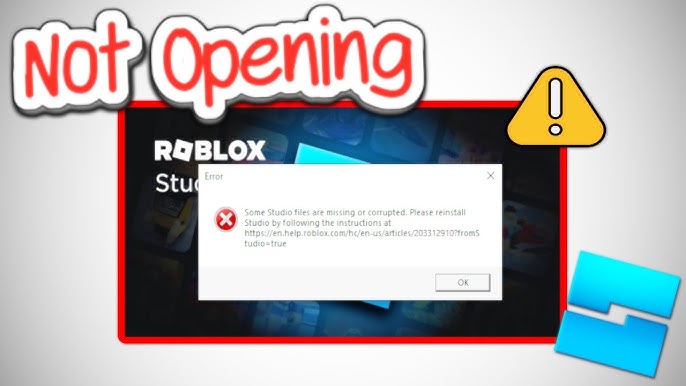
Part 3: Resolving Issues with Roblox Gift Cards
Players occasionally face challenges when using Roblox gift cards, preventing them from acquiring their Robux.
Frequent Problems with Gift Cards:
- Invalid Code: Make sure the code entered is correct and still valid.
- Card Already Used: Check if you applied the card.
- Location-Based Restrictions: Some gift cards may be limited to specific areas and won’t work in other regions.
Steps to Fix It:
- Recheck the Code: Ensure the code is entered correctly, with no extra characters or mistakes.
- Ensure Account Validity: Confirm that your Roblox account is active and not restricted, as this could affect the ability to redeem Robux.
- Reach Out to Support: Contact Roblox customer service for assistance if you haven’t used the card yet.
Part 4: Why Roblox Won’t Work in Some Games
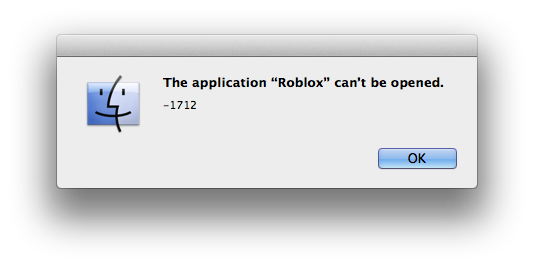
If Roblox works but you encounter issues in specific games, the problem could be with the game itself or how your account interacts.
Possible Game-Related Issues:
- Server Outages: The game’s server might be offline, preventing it from loading.
- Technical Glitches: Certain games may experience bugs that stop them from running correctly.
- Account Restrictions: Some games require specific account settings, like being friends with the creator.
How to Fix It:
- Check the Server Status: Go to the game’s official page for server issues or maintenance updates.
- Reach Out to the Developer: Contact the game developer for support if you experience bugs or technical issues.
- Review Your Account Settings: Ensure your account has the necessary permissions to access and play the game.