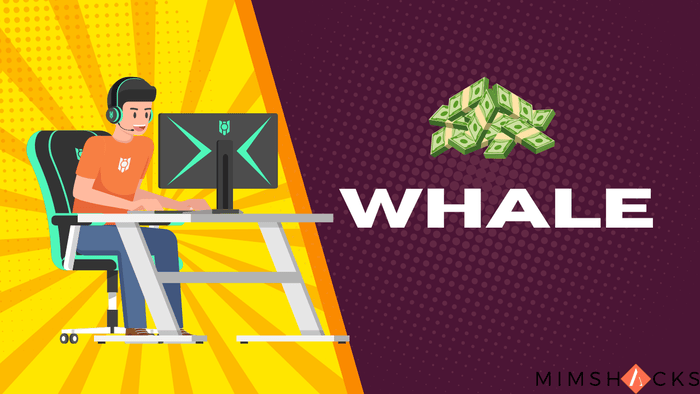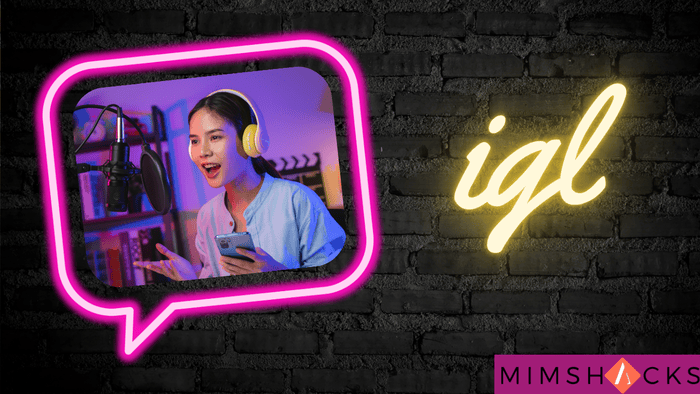What Does CTD Mean in Gaming?
CTD (Crash to Desktop) happens when a game suddenly closes and forces the player back to the desktop without warning. The error causes lost progress and disrupts gameplay.
Hello, gamers and problem solvers! Every player faces CTD at some point. It’s not a rare game reward but an issue that ruins gaming sessions. Learn what causes CTD, why it happens, and how to fix it.
CTD means “Crash to Desktop.” It happens when a game suddenly shuts down and returns to the desktop.
The game closes without warning, leaving players frustrated. CTDs often occur at unexpected times and can ruin the gaming experience.

The Meaning of CTD
The phrase “Crash to Desktop” has existed almost as long as computer graphical user interfaces.
However, it became well-known in gaming in the late 1990s and early 2000s as PC gaming became more advanced and widely used.
Their crashes changed as games evolved from basic DOS programs to advanced Windows apps.
Instead of freezing or showing a blue screen, games closed abruptly and returned users to the desktop. People coined the term “Crash to Desktop.”
Note:
Gamers and developers likely created the acronym CTD to describe this specific crash in forums and bug reports quickly.
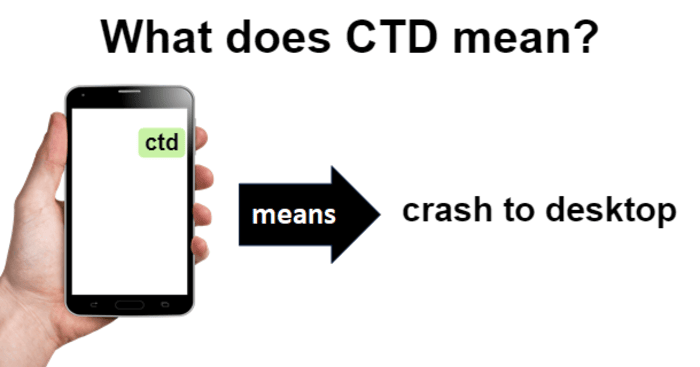
Main Reasons for Game CTD
Games may crash on a desktop (CTD) for different reasons. Below are some common causes:
- Hardware Problems: Overheating, insufficient RAM, or unstable overclocking may trigger CTDs.
- Driver Issues: Corrupt or outdated graphics drivers often cause crashes.
- Software Interference: Background programs can disrupt game performance.
- Mod Conflicts: Mods that do not work well together may lead to CTDs.
- Damaged Game Files: Missing or broken files can result in crashes.
- Low System Resources: Failing to meet system requirements can cause CTDs.
- Game Bugs: Errors in the game’s code may be responsible.
- OS Problems: An outdated or corrupted operating system can lead to CTDs.
Fixing Game CTD Issue
Dealing with CTDs can be challenging. Try these steps:
- Update Drivers: Keep your graphics and hardware drivers current.
- Verify Game Files: Use your game platform’s tool to fix corrupted files.
- Update the Game: Ensure you’re using the latest game version.
- Check for Conflicts: Close unnecessary programs while playing.
- Monitor Temperatures: Make sure your system doesn’t overheat during gameplay.
- Adjust Graphics Settings: Lower in-game graphics to ease the load on your system.
- Reinstall the Game: A fresh install can fix the problem if needed.
- Update the OS: Make sure your operating system is up to date.
- Check Event Viewer: Use the Event Viewer in Windows to find crash causes.
CTD Term Use Cases and Examples
You will often find CTD mentioned in gaming forums and tech support discussions. Here are some examples:
- Bug Reports: “The game CTDs every time I enter the cave in Chapter 3.”
- Tech Support Requests: “I’m facing frequent CTDs in [Game Name]. Any fixes?”
- Mod Discussions: “This mod setup causes CTDs for me. Any compatibility patches?”
- Game Reviews: “Good game, but frequent CTDs make it unplayable for now.”
- Patch Notes: “Fixed an issue that caused CTDs when loading saved games.”
Other Related Terms
You might encounter these related terms when dealing with CTDs:
- BSOD (Blue Screen of Death): A Windows error screen, often more severe than a CTD.
- Crash Dump: A file created when a program crashes, which helps diagnose the cause.
- Memory Leak: A bug that can lead to CTDs if not fixed.
- Stability Testing: A process to check if a system can run without crashing under stress.
- Benchmark: A test to measure system performance, often used to identify CTD-causing issues.
- Rollback: Returning to a previous driver’s or game version to avoid CTDs.
- Overclocking: Running hardware beyond standard speeds can sometimes cause CTDs if incorrectly done.
You can now understand, prevent, and fix CTDs. Improving your gaming experience will result in smoother gameplay, higher frame rates, and fewer crashes. Enjoy gaming!