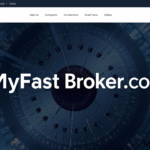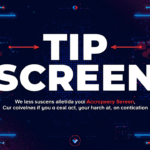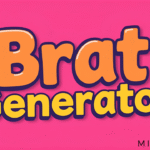How To Fix EMP.dll Not Found Error in Hogwarts Legacy?
The EMP.dll file is a crucial Dynamic Link Library (DLL) component required for the proper functioning of Hogwarts Legacy.
DLL files store shared code, data, and resources that multiple applications and games depend on to operate efficiently.
When EMP.dll is missing or corrupted, players may encounter errors that prevent the game from launching or cause sudden crashes during gameplay.
The “EMP.dll not found” error often appears when attempting to start Hogwarts Legacy, leading to disruptions that significantly impact the overall experience.
Because this file is essential to the game’s stability and performance, any issues related to it must be resolved to ensure smooth gameplay.
Fortunately, there are multiple solutions available to fix this problem. Below, we explore various methods to restore the EMP.dll file and get Hogwarts Legacy running without errors.

Solutions to Fix the EMP.dll Not Found Error
1. Reinstall Hogwarts Legacy
If EMP.dll is missing or corrupted, reinstalling the game ensures that all necessary files, including DLL components, are properly installed.
This method often resolves errors by replacing damaged or missing files.
Steps to Reinstall the Game:
- Open the Control Panel and navigate to Programs > Uninstall a Program.
- Locate Hogwarts Legacy, right-click on it, and select Uninstall.
- Visit the official game website or your game provider’s platform (e.g., Steam, Epic Games) to download the latest version of the game.
- Follow the on-screen instructions to install the game.
- Restart your computer and launch Hogwarts Legacy to check if the error persists.
2. Update Graphics Drivers
Outdated or faulty graphics drivers can lead to DLL errors, including those involving EMP.dll.
Updating your drivers can improve game compatibility and performance.
Steps to Update Graphics Drivers:
- Press Win + R, type dxdiag, and press Enter to open the DirectX Diagnostic Tool.
- Click on the Display tab to find details about your graphics card.
- Visit the official website of your graphics card manufacturer (Nvidia, AMD, or Intel).
- Enter your GPU model and download the latest driver version.
- Run the installer and follow the instructions to update your drivers.
- Restart your computer and check if Hogwarts Legacy runs without issues.
3. Run System File Checker (SFC) Scan
The System File Checker (SFC) tool scans the system for corrupted or missing files, including DLL components, and automatically repairs them.
Steps to Run an SFC Scan:
- Type cmd in the Windows search bar, right-click Command Prompt, and select Run as Administrator.
In the command prompt, type the following command and press Enter:
sfc /scannow
- Wait for the scan to complete. If any corrupted system files are found, the tool will automatically repair them.
- Restart your computer and verify if the error has been fixed.
4. Re-register the EMP.dll File
If EMP.dll is not properly registered, the system may fail to recognize it. Re-registering the file can resolve related errors.
Steps to Re-register EMP.dll:
- Press Win + X and select Command Prompt (Admin).
Unregister the DLL file by typing the following command and pressing Enter:
regsvr32 /u EMP.dll
- Re-register the file using this command:
regsvr32 EMP.dll - Restart your computer and launch the game to check if the issue is resolved.
5. Use a DLL Repair Tool
DLL fixer tools can automatically detect and repair missing or damaged DLL files, including EMP.dll, restoring them with minimal manual effort.
Steps to Use a DLL Repair Tool:
- Download a reliable DLL repair tool from a trusted source, such as DLL-Files.com.
- Install and open the software.
- Run a system scan to identify missing or corrupted DLL files.
- Select EMP.dll and follow the tool’s instructions to restore or replace it.
- Restart your computer and test if Hogwarts Legacy launches correctly.
6. Perform a Clean Boot
Running a clean boot allows Windows to start with only essential services, which helps identify whether a background application is causing the EMP.dll error.
Steps to Perform a Clean Boot:
- Press Win + R, type msconfig, and press Enter.
- Navigate to the Services tab, check Hide all Microsoft services, and then click Disable all.
- Go to the Startup tab and click Open Task Manager.
- Disable all startup programs.
- Restart your computer and attempt to launch Hogwarts Legacy.
7. Restore the System to an Earlier State
If the EMP.dll error began after a recent system update or software installation, using System Restore can revert your system to a previous state where the game functioned properly.
Steps to Perform a System Restore:
- Press Win + R, type rstrui, and press Enter.
- Follow the on-screen instructions to select a restore point that predates the EMP.dll issue.
- Allow Windows to complete the restoration process and restart your computer.
- Try launching Hogwarts Legacy to see if the error has been resolved.
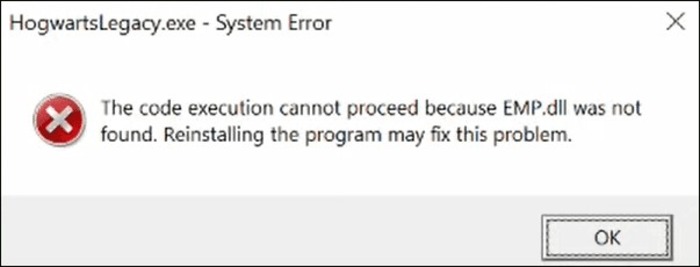
Recovering a Deleted EMP.dll File
If EMP.dll was mistakenly deleted, recovery software can help restore it.
Steps to Recover EMP.dll Using a File Recovery Tool:
- Download and install a reliable recovery tool, such as EaseUS Data Recovery Wizard.
- Open the software and select the drive where the file was deleted.
- Run a scan to locate missing files.
- Preview the scan results and restore EMP.dll to its original location.
- Restart your computer and check if the game functions properly.
Common Causes of EMP.dll Errors
Several factors can lead to EMP.dll issues in Hogwarts Legacy, including:
- Corrupted Game Files: The DLL file may become corrupted due to incomplete installations, software conflicts, or failed updates.
- Accidental Deletion: The file may have been unintentionally removed or deleted by an antivirus program.
- Malware Infections: Viruses and other malicious software can modify or delete DLL files, causing system errors.
- Registry Issues: Incorrect registry entries related to EMP.dll may prevent Windows from locating the file.
- Outdated Drivers: Incompatible or outdated hardware drivers can result in DLL-related errors.
By identifying the root cause and applying the appropriate fix, players can prevent future issues and maintain smooth gameplay.
FAQs
1. How can I fix the “EMP.dll not found” error?
You can reinstall Hogwarts Legacy, check your Recycle Bin for the missing file, run a System File Checker scan, update your drivers, use System Restore, download the DLL from a trusted source, or use a DLL repair tool.
2. What should I do if a DLL file is missing?
Try restoring it from the Recycle Bin, running an SFC scan, using System Restore, or downloading a replacement file from a reputable website.
3. Can these fixes apply to other games like Red Dead Redemption 2?
Yes, similar solutions can be used for other games experiencing DLL errors. Reinstalling the game, updating drivers, running an SFC scan, or using a DLL repair tool may resolve the issue.
4. What causes DLL errors?
DLL errors arise from file corruption, accidental deletion, malware infections, outdated drivers, or conflicts during software installation.
Regular updates and proper system maintenance help minimize these problems.
By following these troubleshooting methods, players can effectively fix EMP.dll errors and enjoy an uninterrupted gaming experience in Hogwarts Legacy.