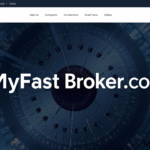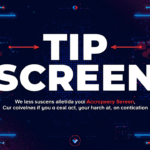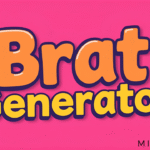Create Product Videos for Your Store Using CapCut PC
When individuals buy online, they can’t feel or test a product. They use what they can see. That is the reason visuals play an important role. A simple, well-produced product video can assist individuals in viewing how something functions, what it is, and why they should purchase it.
Most online shops today use videos to display their products. Videos capture people’s attention more than pictures. Videos inform buyers what they’re purchasing. And they tend to drive more sales.
You don’t have to be a professional or break the bank to produce these videos. You simply need the right equipment. That is where the CapCut desktop video editor enters the scene.
This blog will teach you how to use CapCut PC to make your own product videos. You’ll discover what it has to offer, why it assists, and how to begin using it for your shop today.
CapCut Desktop Video Editor for Product Video Creation
CapCut PC assists you in creating tidy and sharp videos for your store. It includes features such as trim, split, text, transitions, and music sync. These features allow you to feature your product in a concise and seamless manner.
You are free to download the editor for free. However, to use some extra features, you may need to pay. That includes advanced tools like tracking, effects, and more.
CapCut Desktop Video Editor also gives you smart features powered by AI. You can use auto-cutting to speed up your work or let the tool handle small edits. There’s even a bold text-to-speech feature if you don’t want to record your voice.
The layout is simple, and the controls are easy to use. Whether it’s your first time editing or you’ve done it before, you can make great videos fast. That’s what makes CapCut PC a good choice for product videos.
Key Benefits of Using CapCut PC for Product Videos
1. Showcase Product Details Clearly
CapCut Desktop video editor lets you zoom in, add cuts, or use slow motion to show your product up close. These tools help shoppers see the texture, shape, and how your product works in real life.
2. Add Branding Easily
You can drop in your logo or create intro and outro clips. This helps people know it’s your brand no matter where they see the video, on YouTube, TikTok, or Instagram.
3. Include Customer Testimonials or Reviews
You can add reviews by placing text on the screen or using voice clips from real customers. CapCut Desktop video editor supports layers, so you can play video, voice, and background music at the same time.
The bold AI video generator also helps you create short review scenes that grab attention.
4. Save Time with AI Tools
CapCut PC helps speed up your editing with smart features like auto-captions and smart trims. These tools save you time by handling small tasks automatically.
This means you can focus on bigger edits while the tool takes care of the details. Perfect for busy business owners, it keeps your workflow moving smoothly, saving you hours of manual editing.
5. High-Quality Output for All Platforms
CapCut ensures your videos look great no matter where you share them. It offers settings optimized for every platform, from Instagram to YouTube.
Whether it’s a small phone screen or a large monitor, your video will stay crisp and clear. This makes sure your customers always get the best viewing experience on any device.
Steps to Create Product Videos Using CapCut Desktop
Step 1: Download and Install CapCut Desktop
To get started, visit the official CapCut website and download the CapCut PC version.
The download is free, and the setup is easy. Keep in mind, though, that some tools may only be available with a paid plan.
After installation, sign up or log in. This gives you full access to the editing tools.
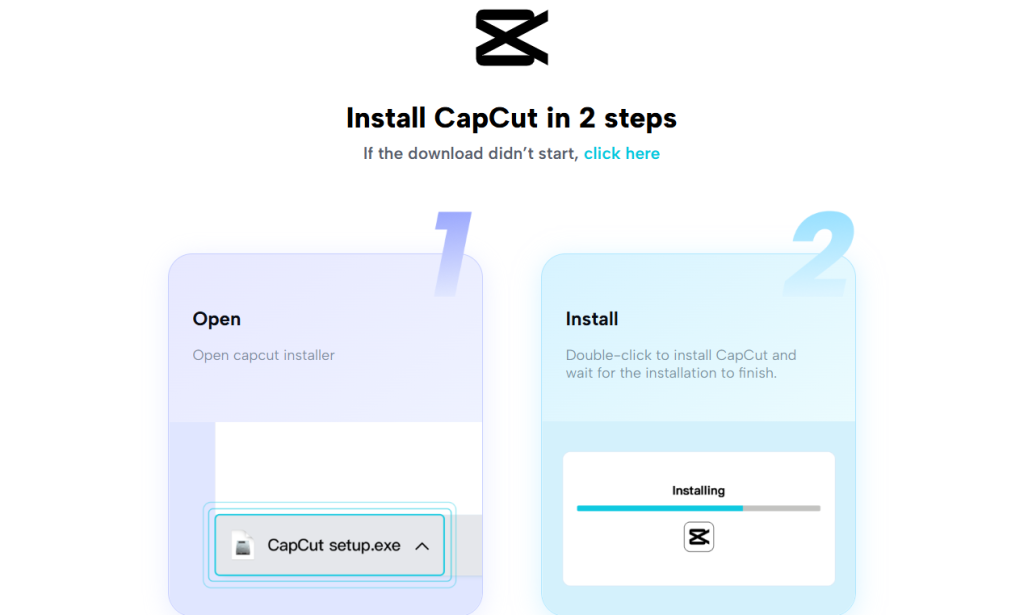
Step 2: Import Your Product Footage
Open the editor and click “Import” to upload your product clips.
You can keep your files in folders or drag them straight onto the timeline. This helps you stay organized from the start.
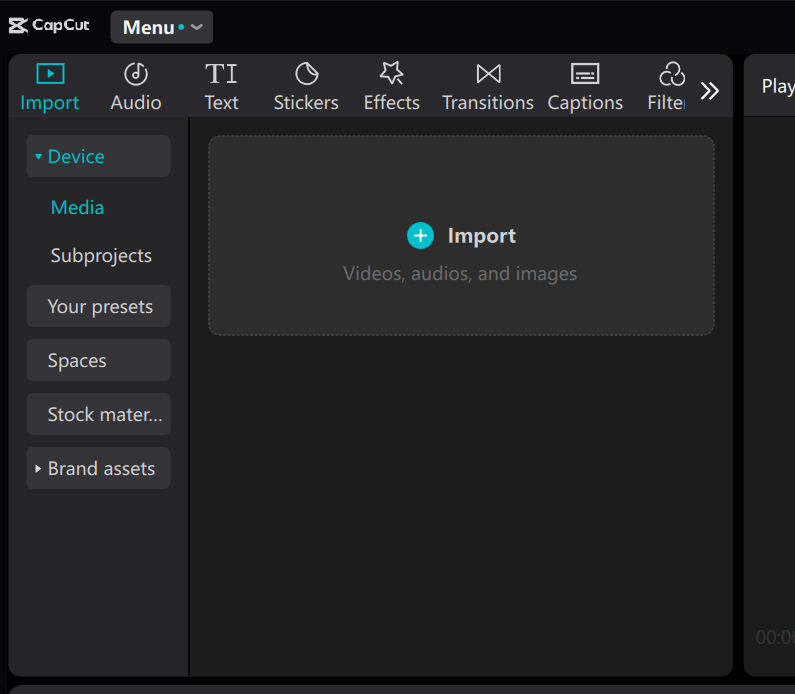
Step 3: Edit Your Video
Trim long clips, split scenes, or use transitions and filters to give your video a smooth look.
Add text to call out important features, prices, or deals.
You can also bring in music or use the bold voice changer tool to create voice-overs that match your brand.
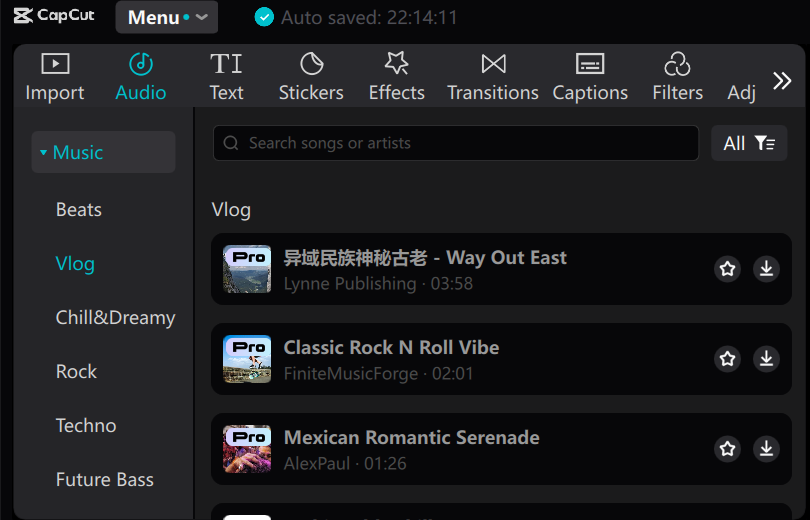
If you’re in a rush, try auto-cutting or auto-captions to speed up the process.
Step 4: Export and Share
Pick the right format, resolution, and screen size for your store or social media page. You can save the video to your device or share it directly online.
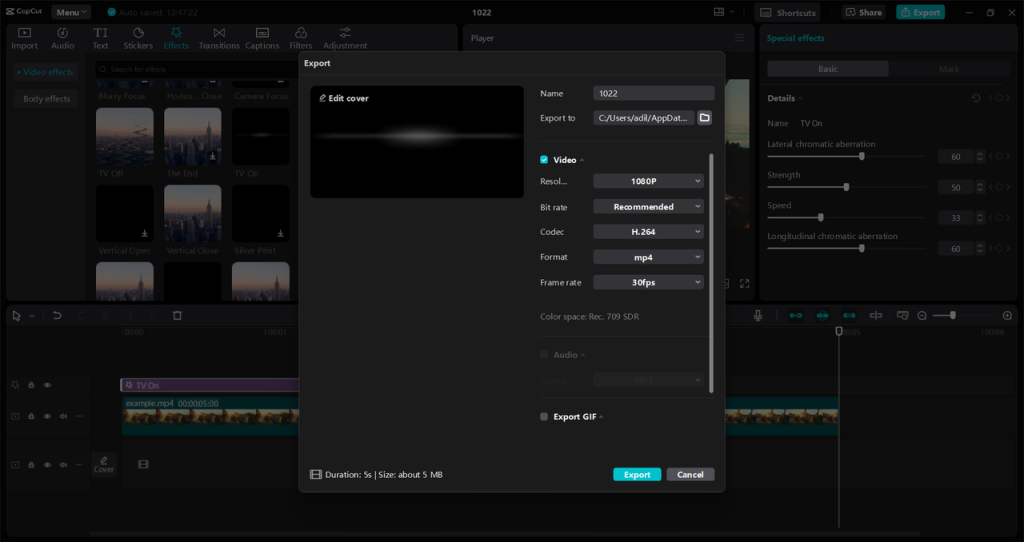
Conclusion
Product videos help people see what you offer and feel confident about buying. A clear and well-edited video can turn a simple visit into a sale.
CapCut PC makes this process smooth. You get strong tools to create clean and sharp videos that show off your product the right way.
Most tools are free to use, and if you want more advanced options are available too.
If you want to grow your store and show your products better, start with CapCut Desktop. One good video can make a big difference in how your customers choose.