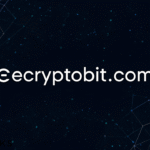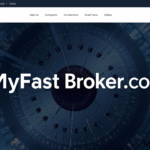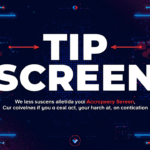How to Optimize Your Mobile Device for Gaming Performance
Mobile gaming has evolved into a demanding activity that requires careful device optimization to maintain smooth gameplay, especially as modern titles push hardware to its limits.
Whether you’re exploring expansive RPGs, competing in fast-paced battle royales, or enjoying casual puzzle games, optimizing your smartphone can dramatically improve frame rates, reduce lag, and extend your gaming sessions.
This is equally important for players who engage in competitive gaming or explore mobile entertainment options that come with valuable promotions, such as the Stake US promo code, alongside other extensive bonuses.

Clear Storage Space for Better Performance
Start by identifying apps that consume the most space through your device’s storage settings. On Android devices, navigate to Settings > Storage to view detailed breakdowns of space usage.
iOS users can check Settings > General > iPhone Storage for similar insights. Consider moving photos and videos to cloud services like Google Photos or iCloud to free up local storage.
Many games accumulate significant cache data over time. While caches speed up app loading initially, bloated caches can slow performance. Clear game-specific caches periodically through app settings without losing saved progress.
Keep Software Updated
Software updates deliver critical performance enhancements, bug fixes, and security patches that directly impact gaming. Both operating system updates and individual game updates contain optimizations for newer hardware and improved resource management.
Check for iOS updates by navigating to Settings > General > Software Update. Android users should visit Settings > System > System Update, though the exact path varies by manufacturer. Enable automatic updates for games through the App Store or Google Play Store to ensure you’re always running the latest optimized versions.
Updates often include Metal API improvements for iOS and Vulkan enhancements for Android, which allow games to leverage GPU capabilities more efficiently.
iOS 26, for instance, introduced enhanced Game Mode with improved 120Hz support and lower latency for competitive titles. Android 13 and later include Game Mode interventions that optimize performance automatically for registered games.
Enable Native Game Mode Features
Modern smartphones include built-in game optimization features that prioritize system resources during gameplay.
For iOS Devices (iPhone 15 and newer, iOS 18+): Game Mode activates automatically when launching games, minimizing background activity and dedicating more CPU/GPU resources to active gameplay. It reduces Bluetooth latency for controllers and AirPods, ensuring responsive input and synchronized audio.
For Android Devices: Game Mode implementation varies by manufacturer but generally provides similar benefits. Samsung users can access Game Booster through Settings > Advanced Features > Game Booster Settings, offering customizable performance profiles including Standard, Performance, and Battery Saver modes.
Xiaomi devices feature Game Turbo found in Security App > Game Turbo. OnePlus users navigate to Settings > Utilities > Gaming Mode, while Nothing Phone owners find it under Settings > System > Game mode.
Manage Background Applications
Background processes consume CPU cycles, RAM, and network bandwidth that could otherwise support your game. Before gaming sessions, close unnecessary applications running in the background.
On iOS, swipe up from the bottom (or double-click the home button on older models) to view recent apps and swipe them away. Android users can tap the recent apps button and clear apps individually or use “Close All” options.
For advanced Android optimization, enable Developer Options by tapping Build Number seven times in Settings > About Phone. Within Developer Options, navigate to the Apps section and set “Background Process Limit” to “No background processes” for maximum gaming performance, though this will close apps when you switch away from them.
Disable automatic syncing for cloud services, email, and social media apps during gaming sessions to free up additional resources. Background app restrictions can be configured in battery settings to prevent specific apps from running while gaming.
Utilize Game Booster Applications

For Android: Popular options include Game Booster (which detects games automatically and clears RAM before launch), Game Mode PRO (offering custom gaming profiles and notification blocking), and LagoFast Mobile Booster (specializing in network optimization with 80% lag reduction claims and global server coverage). GFX Tool allows graphics customization to unlock higher frame rates in demanding titles.
For iOS: Options include UU Game Booster, XY Game Booster, and GearUP Game Booster, which focus primarily on network optimization and latency reduction since iOS restricts deep system-level modifications.
While game boosters can help, they’re not magic solutions. They work best on mid-range devices where resource management makes the biggest difference. Be cautious with apps promising unrealistic performance gains, and avoid those requiring extensive permissions.
Manage Thermal Performance
Heat significantly degrades gaming performance through thermal throttling, where processors slow down to prevent damage. Extended gaming sessions, especially while charging, generate substantial heat that can reduce frame rates by 20-30%.
Remove thick protective cases during intensive gaming to improve airflow. Avoid gaming while fast-charging, as the combined heat from charging circuits and GPU load accelerates throttling. Rest your phone on a stand with its bottom edge elevated to promote air circulation.
For serious gamers, external cooling solutions like phone cooling pads can reduce surface temperatures by 10-15°C. Gaming phones like the ROG Phone 9 incorporate advanced cooling systems such as GameCool 9 with vapor chambers and graphite sheets that improve cooling efficiency by 12%.
Keep devices out of direct sunlight and avoid gaming in hot environments. Modern smartphones implement intelligent thermal management with multi-step throttling that gradually reduces performance rather than causing sudden slowdowns. AI-powered thermal systems now predict heat buildup and preemptively adjust power allocation.
Optimize Network Settings
Network performance is critical for online multiplayer games, where lag and ping spikes ruin competitive experiences.
Connect via 5GHz Wi-Fi bands (or Wi-Fi 6/6E/7 if available) to reduce interference from crowded 2.4GHz networks. Position yourself closer to the router or use mesh Wi-Fi systems to maintain strong signal strength. For mobile data, prefer stable 4G LTE over 5G if your carrier’s 5G implementation causes connection jitters.
Many Android game modes include Network Boost features that prioritize gaming traffic and block background sync from other apps. iOS Game Mode similarly reduces network latency for online gaming.
Dedicated game booster apps like LagoFast and UU Game Booster offer VPN-like routing optimization with global server coverage to reduce ping by up to 80% through smart multi-path technology.
Adjust Graphics Settings Within Games
In-game graphics settings provide the most direct performance control. Lower graphics presets significantly improve frame rates on older or budget devices.
Many games now include graphics presets optimized for different device tiers. Testing various settings to find your device’s sweet spot between visual fidelity and smooth performance is worthwhile.
Maintain Battery Health
Gaming drains batteries rapidly, and degraded batteries can’t deliver peak performance. Avoid letting battery levels drop below 20% or charging beyond 80-90% regularly to extend battery lifespan. Enable optimized battery charging features that learn your charging patterns and reduce wear.
Some gaming phones support bypass charging or battery care modes that power the device directly without cycling battery cells during long gaming sessions, significantly reducing heat and extending battery health.